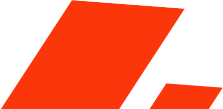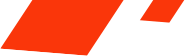- April 5, 2023
- by Joanna Silva
- Tips
Image manipulation has become an essential aspect of modern-day visual content creation. It’s no longer just about capturing a perfect shot; it’s about creating a masterpiece that captivates and engages the audience. It is where image manipulation services come in handy. And one of the most widely used image manipulation tools in Photoshop. In this article, we’ll discuss how to use Photoshop for image manipulation, including the various techniques involved in creating stunning visuals.
What is Image Manipulation in Photoshop?

How to Manipulate Photos in Photoshop?
Photoshop is a powerful tool for photo manipulation and editing. Here is a step-by-step tutorial on how to manipulate photos in Photoshop.
Step 1: Open your Image
First, open the image you want to manipulate in Photoshop. Go to “File” and then “Open” to browse for the image you wish to edit. You can also drag and drop the image into the Photoshop workspace.
Step 2: Create a Duplicate Layer
Before making any changes to the original image, it’s important to create a duplicate layer. This will allow you to make changes without affecting the original image. To create a duplicate layer, right-click on the background layer and select “Duplicate Layer.”
Step 3: Choose the Appropriate Tool
Photoshop offers a variety of tools for photo manipulation, including the clone stamp tool, healing brush tool, and selection tool. Choose the appropriate tool for the changes you want to make.
Step 4: Use the Clone Stamp Tool
The clone stamp tool allows you to clone a portion of the image and apply it to another area. This is useful for removing blemishes or objects from a photo. To use the clone stamp tool, select the tool and then choose a source area by holding down the Alt key and clicking on the area you want to clone. Then, click and drag over the area you want to cover with the cloned area.
Step 5: Use the Healing Brush Tool
The healing brush tool is similar to the clone stamp tool but blends the cloned area with the surrounding pixels for a more natural look. To use the healing brush tool, select the tool and then choose a source area by holding down the Alt key and clicking on the area you want to clone. Then, click and drag over the area you want to cover with the cloned area.
Step 6: Use the Selection Tool
The selection tool allows you to select a portion of the image for manipulation. This is useful for adjusting color and contrast or adding or removing objects from the image. To use the selection tool, select the tool and then click and drag over the area you want to select.
Step 7: Make the Necessary Adjustments
Once you’ve selected the appropriate tool, make the necessary adjustments to the image. For example, you can adjust color and contrast by going to “Image” and then “Adjustments” and selecting “Brightness/Contrast” or “Hue/Saturation.” You can add or remove objects from the image using the clone stamp or healing brush tools.
Step 8: Save Your Changes
Once you’re satisfied with your changes, save your image by going to “File” and then “Save” or “Save As.” Be sure to save your image as a new file if you don’t want to overwrite the original image.
Step 9: Experiment with Filters and Effects
Photoshop also offers a range of filters and effects that can be applied to images for creative purposes. Experiment with different filters and effects to see what works best for your image. To use a filter, go to “Filter” and then select the desired filter.
Step 10: Practice and Learn
Photo manipulation in Photoshop can be a complex process, so don’t be discouraged if it takes some time to learn. Practice and experiment with different tools and techniques to improve your skills.
“The best way to learn Photoshop is to dive in and experiment. Don’t be afraid to make mistakes and try new things.” by Scott Kelby

Photo Manipulation Techniques in Photoshop
Photo manipulation techniques in Photoshop are used to create stunning and surreal images. These techniques can enhance an image’s quality or create an entirely new image from scratch. Here are some popular photo manipulation techniques in Photoshop:
- Retouching and Healing: Retouching involves removing unwanted elements from an image or smoothing out blemishes on a subject’s skin. The Healing Brush and Clone Stamp tools are often used for this.
- Masking and Selections: Masking and selection techniques isolate specific parts of an image for editing. These techniques include layer masks, alpha channels, and the Magic Wand and Lasso tools.
- Color Correction: Color correction techniques involve adjusting the color and tone of an image to create a more balanced and visually pleasing result. The Levels and Curves adjustments are commonly used for this.
- Compositing: Compositing involves combining multiple images into one cohesive image. This technique can be used to create a new scene or to add elements to an existing image.
- Filters and Effects: Filters and effects can be applied to an image to create a specific look or style. These can include artistic filters, such as watercolor or oil painting effects, or more practical filters, such as blurs or sharpening.
- Digital Painting: Digital painting techniques involve creating an image from scratch using Photoshop’s painting tools. This technique can be used to create realistic or stylized paintings, illustrations, and other types of artwork.
Image Editing Services vs. Image Manipulation Services
Image editing services are an excellent option for businesses or individuals looking to outsource their image manipulation needs. These services employ experienced professionals who use the latest tools and techniques to create stunning visuals for their clients. Some of the popular image editing services include:
Clipping Path Service: Clipping path service is a technique that businesses and individuals use to remove the background from an image. A skilled clipping path service provider uses specialized software like Adobe Photoshop to create a path around the subject in the photo precisely. That’s why businesses and individuals are most likely to go for the professional service provider company. This technique is commonly used by e-commerce businesses to create product images with a white background. To get high-quality clipping path service, choosing a reputable and experienced provider with a portfolio of their work and competitive pricing is essential.
Photo Retouching Service: It removes imperfections, adjusts colors, and enhances an image’s overall look. In fashion photo post-processing, professionals retouch their pictures where every detail is essential and must look flawless. In model photography, image retouching is the superhero, among other image editing services. Perfecting the model’s skin is highly appreciable, and you can only achieve this through retouching services.
Image Restoration Service: You can restore old or damaged images to their original quality using the restoration service. People love to keep their old memories intact, and with restoration services, now it is possible. Photos can get damaged when they are ancient. Instead of worrying now, you can go to any photoshop expert and restore your image anytime.
Color Correction Service: It adjusts an image’s color balance, saturation, and hue to achieve a desired look. Or to correct color imbalances. Color correction services are available to assist individuals and businesses in improving the quality of their images. These services utilize specialized software and tools to correct the color of an image, adjust the brightness and contrast, and improve the overall tone of the picture. Color correction services can help to make an image more vibrant, crisp, and visually appealing. Professional photographers, graphic designers, and marketers often use them to create high-quality images for use in various applications, including advertising, branding, and online content.
Frequently Asked Questions(FAQ)
What can you do with Photoshop image manipulation?
With Photoshop image manipulation, you can adjust color and brightness, remove or add elements to an image, create composite images, enhance or modify the texture of an image, and much more.
How do I manipulate photos in Photoshop?
What are some photo manipulation techniques in Photoshop?
Some standard photo manipulation techniques in Photoshop include color correction, retouching, compositing, and creating special effects.
What is the difference between image manipulation and image editing?
Image manipulation typically involves more complex changes to an image, while image editing is generally limited to minor adjustments, such as cropping, resizing, and color correction.
Can I use image manipulation services for personal use?
Yes, image manipulation services are available for personal use, businesses, and professionals.
Final Words
In conclusion, Photoshop’s image manipulation is a potent tool for creating stunning visuals. Its wide range of features and flexibility allows for endless creative possibilities. Whether you’re a professional photographer, graphic designer, or just someone who wants to enhance your photos, learning how to manipulate images in Photoshop can take your work to the next level. With the help of image manipulation services, you can transform your images into works of art that truly stand out. So, why not try it and see what amazing visuals you can create?